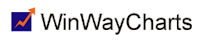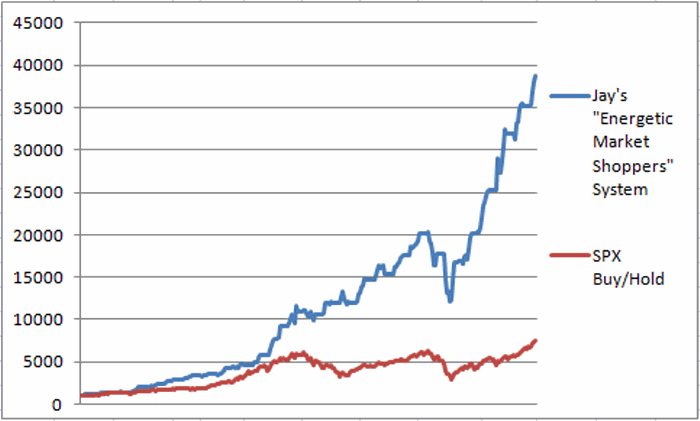Feb 4, 2014 | Data Manager, Support
In Data Manager, click on List, New to create a new list. This list will show up in the window of the left. Click on Ticker, New, enter a Sector symbol, for the type choose Sector. Drag this symbol to the list name and drop it. Click on Ticker, New and enter a group symbol, for the type, choose group. Drag this symbol to the left and drop onto the Sector symbol. Next, highlight the group symbol in the list on the left. Click on ticker, insert, enter the stock symbol(s), separate more than one with a semicolon ( ; ). The last step is to click on Utilities, Compute Group/Sector indices. Highlight the list on the left, then click OK.
Feb 4, 2014 | Data Manager, Support
Use Check Ticker Data in Data Manager, Utilities, to identify and in some cases fix bad data.
Errors are recorded in System Messages. Some errors will require a download for one or more days of data to correct the problem. Check Ticker Data can identify the following issues:
Check Open, High, Low, and Close – Looks for Open and Close values not consistent with High and Low values.
Fix Open errors – If Open greater than High, sets Open to High. If Open less than Low, sets Open to Low.
Check for days with no prices – Looks for days for tickers which do not have any price data.
Fix days with no prices – Looks for ticker prices which have partial prices and zeroes out those days if they have incomplete information. If the ticker , for example, has a closing price but does not have a figure for the high then the entire day will be invalid and will be zeroed out (including volume). This remote possibility can occur when a data service sends erroneous data. It is your responsibility to download the new data for the affected days from your data service.
Check for price variances greater than or equal to – Looks for day-to-day price changes greater than the percentage specified in the text box. The default minimum variance is 25%. You can change this value by typing a new entry in the text box. You may also specify a ticker price minimum or maximum for performing a variance check.
For example, if you wish to do a variance check of 45% for tickers whose price is less than or equal to $5.00 you would set the variance fields to:
Check for Price Variances
Greater Than or Equal to 45 %
For Prices <= 5.0000
Check for zero volume – Looks for days for which the tickers have no volume.
Check start dates.
Fix start dates – Compares actual date of first data against First Date. If actual date of first data is later than First Date, resets First Date to actual date (and reduces size of file). Also, if the ticker start date falls on a holiday, this will change the start date to the first non-holiday date in the future.
Fix Negative Prices or Volume – Looks for ticker prices which have prices or volume which are less than zero. This remote possibility can occur when a data service sends erroneous data. If negative prices are found then all the prices (including volume) for that day are set to zero. If only negative volume is found then only volume is set to zero. It is your responsibility to download the new data for the affected days from your data service.
Feb 4, 2014 | Data Manager, Support
Click on Ticker, New and follow the wizard to add a ticker.
Feb 3, 2014 | Uncategorized
In my previous article I wrote about a simple “system” – if you can even call it that – that involves buying retailing stocks four months out of the year and holding cash the rest of the year. As ridiculously simple as that sounds the fact of the matter is that if you earned just 1% of annualized interest while out of retailing stocks, the system outperformed a buy-and-hold approach by a fairly wide margin.
While the results of that simple system aren’t bad, as always, one can’t help but to look for ways to improve things. So this article will detail what I refer to as – and by the way, this is what I sound like when I refer to myself in the third person – “Jay’s Energetic Market Shoppers” System, or JEMS (clever, no?) for short. The name is derived from the investment vehicles involved:
1. J stands for, well, OK, Jay….
2. E stands for “Energetic”: Energy stocks have showed a historical tendency to rally in the spring so we will hold Fidelity Select Energy (ticker FSENX) during the month of April (other possibilities include tickers XLE and ENPIX).
3. M stands for “Market”: The stock market tends to perform well during November, December and January. We are already planning to hold retail stocks during November, but for December and January we will hold an S&P 500 index fund. For the purposes of this test we will use the S&P 500 Index itself from 1988 into 1997. From there we will use the ETF ticker SPY. Someone who wanted to keep it all in the Fidelity family could use ticker VFINX. (Another possibility is ticker BLPIX).
4. S is or “Shoppers”: Just as with the original system, we will hold Fidelity Select Sector Retailing (ticker FSRPX) during February, March, October and November (other possibilities include tickers XLY and CYPIX).
During May, June, July, August and September we will hold cash.
So here is the “lineup”
January SPY
February FSRPX
March FSRPX
April FSENX
May Cash
June Cash
July Cash
August Cash
September Cash
October FSRPX
November FSRPX
December SPY
So how does it work out? Not too badly. Figure 1 displays the growth of $1,000 using the JEMS System versus buying and holding the S&P 500.
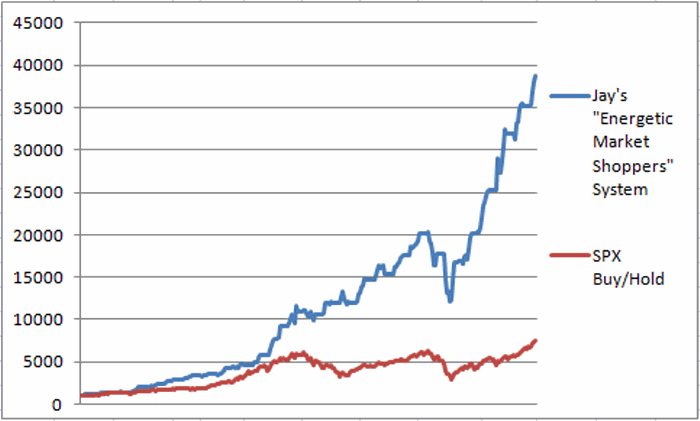 Figure 1 – Growth of $1,000 using “Jay’s Energetic Market Shoppers” System versus buying and holding the S&P 500 since 1988.
Figure 1 – Growth of $1,000 using “Jay’s Energetic Market Shoppers” System versus buying and holding the S&P 500 since 1988.
Figure 2 displays the year-by-year results.
|
JEMS
|
S&P 500
|
|
JEMS
|
S&P 500
|
|
Annual %
|
Annual %
|
Difference
|
$1,000
|
$1,000
|
|
1988
|
25.4
|
12.4
|
7.0
|
1,254
|
1,124
|
|
1989
|
12.4
|
27.3
|
(27.6)
|
1,410
|
1,430
|
|
1990
|
12.2
|
(6.6)
|
28.7
|
1,582
|
1,336
|
|
1991
|
36.6
|
26.3
|
(9.4)
|
2,161
|
1,688
|
|
1992
|
27.7
|
4.5
|
16.6
|
2,760
|
1,763
|
|
1993
|
10.5
|
7.1
|
(0.1)
|
3,050
|
1,888
|
|
1994
|
10.5
|
(1.5)
|
0.7
|
3,369
|
1,859
|
|
1995
|
8.1
|
34.1
|
(31.1)
|
3,642
|
2,493
|
|
1996
|
19.5
|
20.3
|
(2.1)
|
4,353
|
2,998
|
|
1997
|
14.2
|
31.0
|
(18.4)
|
4,970
|
3,927
|
|
1998
|
50.5
|
26.7
|
14.3
|
7,479
|
4,975
|
|
1999
|
42.4
|
19.5
|
(7.9)
|
10,652
|
5,946
|
|
2000
|
(2.4)
|
(10.1)
|
19.4
|
10,400
|
5,343
|
|
2001
|
15.6
|
(13.0)
|
16.8
|
12,027
|
4,646
|
|
2002
|
3.5
|
(23.4)
|
36.9
|
12,450
|
3,561
|
|
2003
|
10.5
|
26.4
|
(16.6)
|
13,755
|
4,500
|
|
2004
|
18.9
|
9.0
|
4.6
|
16,354
|
4,905
|
|
2005
|
(1.1)
|
3.0
|
6.2
|
16,182
|
5,052
|
|
2006
|
14.8
|
13.6
|
(3.7)
|
18,574
|
5,740
|
|
2007
|
2.4
|
3.5
|
(5.3)
|
19,027
|
5,943
|
|
2008
|
(30.4)
|
(38.5)
|
7.0
|
13,237
|
3,656
|
|
2009
|
33.2
|
23.5
|
1.0
|
17,635
|
4,513
|
|
2010
|
32.5
|
12.8
|
14.0
|
23,366
|
5,090
|
|
2011
|
17.2
|
(0.0)
|
14.0
|
27,381
|
5,090
|
|
2012
|
21.3
|
13.4
|
4.7
|
33,204
|
5,772
|
|
2013
|
16.7
|
29.6
|
(18.2)
|
38,752
|
7,481
|
|
|
|
|
|
|
|
|
Average
|
16.3
|
9.6
|
1.3
|
|
|
|
StdDev
|
16.1
|
17.9
|
|
|
|
|
Ave/SD
|
1.011
|
0.540
|
|
|
|
Figure 2 – Year-by-Year Results
For the record:
-The JEMS System sported an average annual gain of +16.3%
-Buy/Hold sported an average annual gain of +9.6%
-$1,000 invested using the system grew to $38,752
-$1,000 invested using Buy/Hold grew to $7,481
-The JEMS system showed a gain in 23 of 26 calendar years (88.5%)
-The JEMS system showed a loss in 3 of 26 calendar years (12.5%)
-Buy/Hold showed a gain in 19 of 26 calendar years (73.1%)
-Buy/Hold showed a loss in 7 of 26 calendar years (26.9%)
-JEMS outperformed Buy/Hold in 15 of 26 calendar years (57.7%)
-Buy/Hold outperformed JEMS in 11 of 26 calendar years (42.3%)
Summary
So is the JEMS System the “world beater” system that everyone should be using? Well, on the plus side the long-term results are impressive relative to buy and hold. On the downside, there is still the sharp drawdown of 2008 that one would have had to continue to trade through. Also, the reality is that for most investors, a system like this involves more of a “leap of faith” than they are comfortable with.
Of course, as a proud graduate of “The School of Whatever Works” and as a founding member (OK, so far the only member) of “Seasonalaholics Unanimous!”……
………that’s just the way I like it.
Jay Kaeppel
Chief Market Analyst at JayOnTheMarkets.com and AIQ TradingExpert Pro (http://www.aiq.com) client
Jay has published four books on futures, option and stock trading. He was Head Trader for a CTA from 1995 through 2003. As a computer programmer, he co-developed trading software that was voted “Best Option Trading System” six consecutive years by readers of Technical Analysis of Stocks and Commodities magazine. A featured speaker and instructor at live and on-line trading seminars, he has authored over 30 articles in Technical Analysis of Stocks and Commodities magazine, Active Trader magazine, Futures & Options magazine and on-line at www.Investopedia.com.
Feb 1, 2014 | Alerts, Charts, myTrack, Support
To correct this, open myTrack. Click on chat, entitlements, features and enable the TradingExpert/Dial Data feature.
Feb 1, 2014 | Charts, Support
Use the A key on your keyboard to toggle the vertical line to a diamond.
Feb 1, 2014 | Charts, Support
If you have signed up for the Delayed Realtime plan, the charts will be delayed by 15 minutes. After 15 minutes the charts will begin updating.
Feb 1, 2014 | Charts, Support
When you open an AIQ chart, you will generally see a year or so of daily date for the chart. To see 5 years or so of data, click on the weekly/daily toggle button on the toolbar. To see 5-10 years of data on a chart, click the Max View (Close Only) button on the toolbar. To further expand the size of the chart, you can hide the indicator control panel by pressing F10 on your keyboard (F10 toggles the control panel off and on).
Feb 1, 2014 | Charts, Data Retrieval, Support
To correct bad data in a Historical chart, go to Data Retrieval, enter the ticker, choose Reload History, enter the date(s) for the incorrect data, click on start update. If corrected data has been received from the data service the chart will show the changes.
Feb 1, 2014 | Charts, Support
Right click on the Realtime chart, choose edit data. Change the data for the time period that is incorrect.