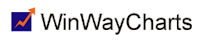Feb 4, 2014 | Data Manager, Support
Reboot your computer. Once the computer has come back up, DO NOT try to open Data Manager. Open Windows Explorer, locate the c:\wintes32 folder. Locate the tdata folder. Delete the files master.adf and master.ndx. Once those files are deleted, open Data Manager, say Yes when asked to Rebuild.
This should clear up the problem.
Feb 4, 2014 | Support
– Click on Start, Run (or Start and in the search box), Type Regedit.
– Double click Regedit to start the Registry Editor.
– Double click H-Key Local Machine.
– Double click Software.
– Double click WoWxxxNode.
– Double click AIQ Systems.
– Double click TradingExpert 32.
– Highlight Registration and then press the Delete key on your keyboard.
Close the Windows Registry, right click the the TradingExpert main menu and choose Run As Administrator (or Properties, Compatibilty). The icons should auto-refresh.
Feb 4, 2014 | Charts, Data Manager, Support
You can get updated list files from www.aiqsystems.com/lists.htm.
Feb 4, 2014 | myTrack, Support
TradingExpert Pro users electing the myTrackPro data service, are not required to obtain key numbers from AIQ. Your system will remain active as long as you are a subscriber to the myTrack data service.
If you are not a myTrack subscriber and the system has expired please contact AIQ at 1-800-332-2999 or support@aiqsystems.com. We will need the registration number which can be found by opening the Main Menu, then click on Applications, Registration, click Yes to the message ‘Do you wish to obtain a key number’.
Feb 4, 2014 | Data Manager, Support, System Messages
SP500 List changes: Go to www.spindices.com.
Updated lists: Go to www.aiqsystems.com/lists.htm.
Feb 4, 2014 | Support, System Messages
Yes, after each review the message log should be cleared. If the log is not cleared it will increase in size and become unmanageable.