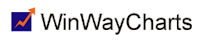Feb 1, 2014 | Charts, Support
When you open an AIQ chart, you will generally see a year or so of daily date for the chart. To see 5 years or so of data, click on the weekly/daily toggle button on the toolbar. To see 5-10 years of data on a chart, click the Max View (Close Only) button on the toolbar. To further expand the size of the chart, you can hide the indicator control panel by pressing F10 on your keyboard (F10 toggles the control panel off and on).
Feb 1, 2014 | Charts, Data Retrieval, Support
To correct bad data in a Historical chart, go to Data Retrieval, enter the ticker, choose Reload History, enter the date(s) for the incorrect data, click on start update. If corrected data has been received from the data service the chart will show the changes.
Feb 1, 2014 | Charts, Support
Right click on the Realtime chart, choose edit data. Change the data for the time period that is incorrect.
Feb 1, 2014 | Charts, Support
Right click on the Trendline, choose delete, or delete all.
Feb 1, 2014 | Charts, Expert Design Studio, Support
Yes, but only for historical charts. Custom indicators are not available for Realtime Charts. To set up a custom indicator, click on chart, settings, indicator library, EDS indicators. Click on Add, the choose the EDS file you wish to get the UDF from. Next, choose the plot type, then give the indicator a description, and choose the UDF you want to plot. Click on done and the indicator will appear at the bottom of the list of indicators.
Feb 1, 2014 | Charts, Support
In Charts, click on File, Service Setup. In the section headed Charts, type in the number of days you would like to see for real-time data. Note: The maximum is 30 days.