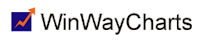Feb 4, 2014 | Expert Design Studio, Support
Take a look at the Users Manual at www.aiqsystems.com choose Training and Education and then Tutorials. Or, within EDS click on Help, Index. Email support@aiqsystems.com for help with code writing.
Feb 4, 2014 | Expert Design Studio, Support
The date on the toolbar shows the last day the report was run. To run for the current day, simply change the date.
Feb 4, 2014 | Expert Design Studio, Support
In EDS, click on file, properties. Remove the check from stocks and add a check to Mutual Funds.
Feb 4, 2014 | Expert Design Studio, Support
In EDS, click on file, properties and change from daily to weekly.
Feb 4, 2014 | Expert Design Studio, Support
In Data Retrieval, click on EDS Post Processing. Click add to add the EDS file you want updated after the download.
Feb 4, 2014 | Data Transfer Utility, Support
This will occur if the Trading Expert program has been installed in a directory like Program Files\Wintes32. The program needs to be installed to Wintes32 in order for DTU to work correctly.
Feb 4, 2014 | Data Transfer Utility, Support
DTU supports ASCII and .CSV file formats.
Feb 4, 2014 | Data Manager, Data Retrieval, Support
Open Data Manager, click on Utilities, choose Rebuild Master Ticker List.
Feb 4, 2014 | Data Manager, Data Retrieval, Support
Open Data Manager, click on Utilities, choose Delete Non Trading Tickers.
Feb 4, 2014 | Data Manager, Data Retrieval, Support
In Data Retrieval Options, click on selected ticker and enter the symbol. Then, click on Reload History. Enter the dates of the bad data, click on start update. Once the data has processed the bad data should be overwritten with corrected data. Or, open Data Manager, double click the ticker, choose Data and manually adjust the data.